How to...
-
How to write nodejs async/await code:
// With function declaration async function myFn() { // await ... } // With arrow function const myFn = async () => { // await ... }
-
How to display the contents of a circular JSON object in nodejs:
Method1:
const getCircularReplacer = () => { const seen = new WeakSet(); return (key, value) => { if (typeof value === "object" && value !== null) { if (seen.has(value)) { return; } seen.add(value); } return value; }; }; var string=JSON.stringify(circularJSONobject, getCircularReplacer()); console.log(string);Method 2:
var util = require('util'); //a core nodejs function but it has to be imported console.log(util.inspect(circularJSONobject));
-
How to create post buttons that look like links:
css:
.link-button { background: none; border: none; color: #337ab7; cursor: pointer; font-size: 19px; font-weight: 400; font-family: 'Lato', sans-serif; } .link-button:focus { outline: none; } .link-button:active { color:red; } .link-button:hover { text-decoration: underline; filter: brightness(65%); }html:
<form method="post" action="https://mics.com/index" class="inline"> <button type="submit" name="submit_name" value="name" class="link-button">link display text</button> </form>
-
How to display line numbers for pasted code in NodeBB:
This is from here.
NB. (This isn't working for me)
Put this in your custom header (ACP -> Appearance -> Custom HTML & CSS -> Custom Header):
<script> require(['highlight'], function (hljs) { require([ 'https://cdnjs.cloudflare.com/ajax/libs/highlightjs-line-numbers.js/1.1.0/highlightjs-line-numbers.min.js' ], function () { $(window).on('load action:ajaxify.end', function () { setTimeout(function () { hljs.initLineNumbersOnLoad(); }, 100); }); }); }); </script>NB. The contents of 'highlightjs-line-numbers.min.js' are:
!function(e){"use strict";function t(){"complete"===document.readyState?n():e.addEventListener("DOMContentLoaded",n)}function n(){try{var e=document.querySelectorAll("code.hljs");for(var t in e)e.hasOwnProperty(t)&&r(e[t])}catch(n){console.error("LineNumbers error: ",n)}}function r(e){if("object"==typeof e){var t=e.parentNode,n=o(t.textContent);if(n>1){for(var r="",c=0;n>c;c++)r+=c+1+"\n";var l=document.createElement("code");l.className="hljs hljs-line-numbers",l.style["float"]="left",l.textContent=r,t.insertBefore(l,e)}}}function o(e){if(0===e.length)return 0;var t=/\r\n|\r|\n/g,n=e.match(t);return n=n?n.length:0,e[e.length-1].match(t)||(n+=1),n}"undefined"==typeof e.hljs?console.error("highlight.js not detected!"):(e.hljs.initLineNumbersOnLoad=t,e.hljs.lineNumbersBlock=r)}(window);
-
How to cycle/loop through an object in javascript:
for (var key in req.body) { if (key in req.body) { console.log(req.body[key]); } }
-
%(#ffffff)[How to publish a package with npm:]
*Sign in with npm login:
npm loginYou’ll be prompted to enter your username, password, and email address.
*Create a folder named how-to-publish-to-npm:
mkdir how-to-publish-to-npm*Navigate into the folder:
cd how-to-publish-to-npm*Begin the project with the npm init command:
npm initThis command runs you through a few questions and creates a package.json file for you at the end. This package.json file contains the bare necessities you need to publish your project. (Feel free to skip questions that don’t make sense).
*The final step is to publish your package with the npm publish command:
npm publish
-
How to set permissions in linux with chmod:
chmod 600 {filespec} You can read and write; the world can't. Good for files. chmod 700 {filespec} You can read, write, and execute; the world can't. Good for scripts. chmod 644 {filespec} You can read and write; the world can only read. Good for web pages. chmod 640 {filespec} You can read and write; group can read, the world can't do anything.Good for group project.. chmod 755 {filespec} You can read, write, and execute; the world can read and execute. Good for programs you want to share, and your public_html directory. chmod 750 {filespec} You can read, write, and execute; the group can read and execute, the world can't do anything. Good for programs you want to share within group.
-
How to install WebODM on Windows 10 home:
- Download Docker Toolbox and install it as an administrator. (You may need to uninstall VirtualBox first.)
- Launch Docker Quickstart Terminal as an administrator. Note down the IP address shown below the whale.
## . ## ## ## == ## ## ## ## ## === /"""""""""""""""""\___/ === ~~~ {~~ ~~~~ ~~~ ~~~~ ~~~ ~ / ===- ~~~ \______ o __/ \ \ __/ \____\_______/ docker is configured to use the default machine with IP 192.168.99.100 For help getting started, check out the docs at https://docs.docker.com- Download WebODM with Git and start it:
git clone https://github.com/OpenDroneMap/WebODM --config core.autocrlf=input --depth 1 cd WebODM sh ./webodm.sh start- Navigate to port 8000 of the IP address recorded in the first step:
http://192.168.99.100:8000- It is advisable to resize the VM associated with WebODM.
cd "C:\Program Files\Oracle\VirtualBox" ./VBoxManage clonemedium disk --format VDI "C:\Users\username\.docker\machine\machines\default\disk.vmdk" "C:\Users\username\.docker\machine\machines\default\disk.vdi" ./VBoxManage modifyhd "C:\Users\username\.docker\machine\machines\default\disk.vdi" --resize 100000After resizing you will need to use a GParted VM to resize the partitions.
- If you want to stop WebODM then use the command:
sh ./webodm.sh down- To completely stop WebODM you will have to also stop the VirtualBox VBoxHeadless process using the Windows task manager
-
How to pipe output from a shell command to Perl to a shell command within a Perl script:
$com='samtools view -h '.$infile; my $zom='samtools view -bS - > q64converted.bam'; open(SBAM, "$com|"); open SBOUT, "|$zom"; while (<SBAM>){ print SBOUT "$_"; } close(SBAM); close SBOUT;
-
How to find out which pages are visited according to user country in Google Analytics:
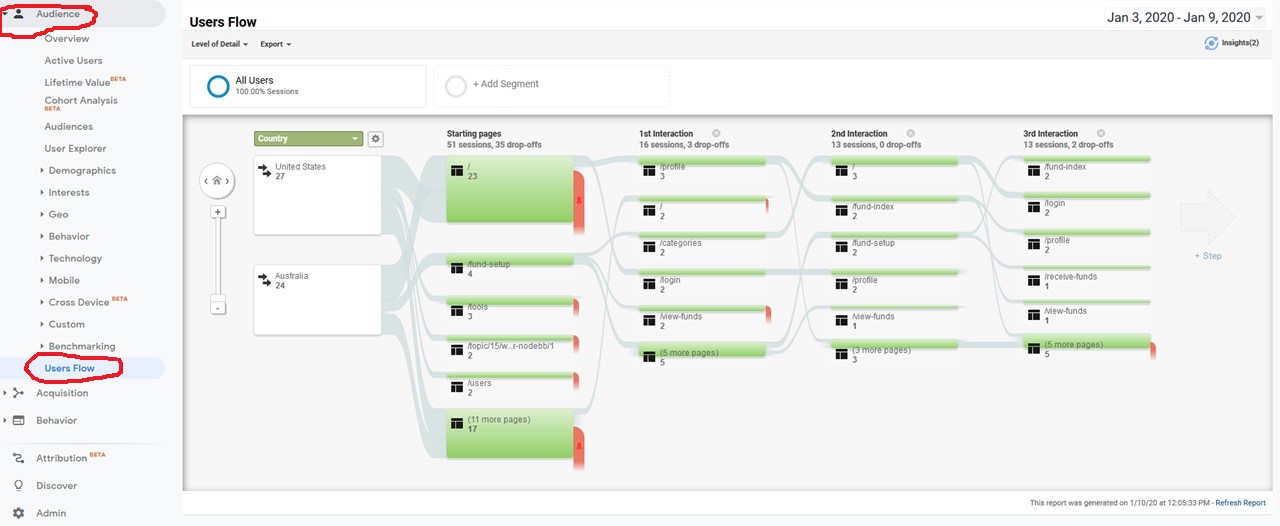
-
How to horizontally split a file view in sublime text editor:
Split the view by using View -> Layout -> Rows: 2. Then select Row 1 and go to File -> New View into File. It will open second tab with the same file. Then you can drag that tab to the Row 2.
-
How to push a docker image to Docker Hub:
- You need to have an account on Docker Hub. In this example the account is named 'ning'.
- The image must be built so that the account name is within the image name
Eg. for docker command:
docker tag nextflow_docker:202004201512 ning/nextflow_docker:202004201512- For a docker-compose file:
version: '3' services: nextflow_docker: build: ./nextflow_docker image: ning/nextflow_docker:latest- Then you need to push:
docker logout docker login #login with your username and password (if you are on ubuntu you can ignore password keyring (agree but dont enter a password) #NB. If you are on ubuntu and get the error message "Error calling StartServiceByName for org.freedesktop.secrets: Timeout was reached" , try the following command "sudo apt remove gnome-keyring golang-docker-credential-helpers" docker push ning/nextflow_docker:latest
-
How to translate a singularity recipe into a Dockerfile:
- First install spython:
git clone https://www.github.com/singularityhub/singularity-cli.git cd singularity-cli python3 setup.py install- Then perform the conversion:
spython recipe /input/path/to/singularity/recipe/Singularity /output/path/to/Dockerfile
-
How to resize the left and right padding in large screens with CSS. (NB. Probably better to use bootstrap with 3 columns instead):
- In the head section:
<head> <meta name="viewport" content="width=device-width, initial-scale=1.0"> <style> @media screen and (min-width: 768px) { body { padding-left: 100px; padding-right: 100px; } } </style> </head>
-
How to horizontally write the address on an envelope in Japan:
〒106-0044東京都港区東麻布1-8-1 ISビル4F GPlusMedia
-
How to find the meanings of symbols in R:
?"@" ?"[["
-
How to overcome the following error message in Rstudio:
WARNING: Rtools is required to build R packages but is not currently installed. Please download and install the appropriate version of Rtools before proceeding:In the R console:
#Find where Rtools is installed: Sys.which("make") #Find where .Rprofile or .Rprofile.site is (my .Rprofile.site was in C:\R\R-3.6.2\etc): Sys.getenv("HOME")Add these two lines to .Rprofile.site (or .Rprofile):
Sys.setenv(PATH = paste("C:/rtools40/usr/bin", Sys.getenv("PATH"), sep=";")) Sys.setenv(BINPREF = "C:/rtools40/mingw_$(WIN)/bin/")
-
How to use caret library from R to create folds for k-fold validation:
# Import caret library(caret) # 10-Fold cross validation valid_sets = createFolds(1:nrow(data), k = 10)How to create a vector with 10 zeroes in R:
vector = numeric(length(1:10))
-
How to find the most common element in a vector in R:
mostCommon <- function(x){ un <- unique(x) un[which.max(tabulate(match(x,un)))] }
-
How to normalise data in R:
#@@@@@@@@@@@@@@@@@@@@@@@@@@@@@@@@@@@@@@@ ####FUNCTION THAT CAN BE USED TO SCALE TO ANY RANGE #@@@@@@@@@@@@@@@@@@@@@@@@@@@@@@@@@@@@@@@ #define the function #x is the input vector #y is the scale (eg. you can use eg 1:100 or c(1,100)) normaliza <- function(x,y){ xin<-as.numeric(x) yin<-as.numeric(y) xmin<-min(xin) xmax<-max(xin) ymin<-min(yin) ymax<-max(yin) nza<-rep(0,length(xin)) counta<-1 for(i in xin){ new<-(((i - xmin)/(xmax - xmin))*(ymax-ymin))+ymin nza[counta]<-new counta=counta+1 } return(nza) } #define the scale y<-c(0,10) #an example with a vector: #define a vector test_vector<-1:100 #test the function on a vector nzt<-normaliza(test_vector,y) sort(nzt) #an example with a dataframe #define a dataframe test_frame<-as.data.frame(cbind(test_vector,test_vector)) #test the function on a dataframe nzt_frame <- as.data.frame(lapply(test_frame, normaliza,y=y)) nzt_frame #@@@@@@@@@@@@@@@@@@@@@@@@@@@@@@@@@@@@@@@ #### FUNCTION THAT CAN SCALE FROM 0 to 1 #@@@@@@@@@@@@@@@@@@@@@@@@@@@@@@@@@@@@@@@ #define the function: normalize <- function(x) { return ((x - min(x)) / (max(x) - min(x))) } #test on a data frame: nzt_frame <- lapply(test_frame, normalize) nzt_frame #@@@@@@@@@@@@@@@@@@@@@@@@@@@@@@@@@@@@@@@