How to...
-
How to combine characters with unicode diacritical marks and print them out in Perl.
Perl code must contain:
use open qw(:std :utf8);To combine the character with the mark you have to use the 3 digits following the 0x0 prefix in the first column of the table below. You code it in the following way:
print "A\x{302}\n";will print out:
ÂMultiple marks can be used:
print "A\x{302}\x{32A}\n";Diacritical Marks Table:
Position Decimal Name Appearance 0x0300 768 COMBINING GRAVE ACCENT ̀ 0x0301 769 COMBINING ACUTE ACCENT ́ 0x0302 770 COMBINING CIRCUMFLEX ACCENT ̂ 0x0303 771 COMBINING TILDE ̃ 0x0304 772 COMBINING MACRON ̄ 0x0305 773 COMBINING OVERLINE ̅ 0x0306 774 COMBINING BREVE ̆ 0x0307 775 COMBINING DOT ABOVE ̇ 0x0308 776 COMBINING DIAERESIS ̈ 0x0309 777 COMBINING HOOK ABOVE ̉ 0x030A 778 COMBINING RING ABOVE ̊ 0x030B 779 COMBINING DOUBLE ACUTE ACCENT ̋ 0x030C 780 COMBINING CARON ̌ 0x030D 781 COMBINING VERTICAL LINE ABOVE ̍ 0x030E 782 COMBINING DOUBLE VERTICAL LINE ABOVE ̎ 0x030F 783 COMBINING DOUBLE GRAVE ACCENT ̏ 0x0310 784 COMBINING CANDRABINDU ̐ 0x0311 785 COMBINING INVERTED BREVE ̑ 0x0312 786 COMBINING TURNED COMMA ABOVE ̒ 0x0313 787 COMBINING COMMA ABOVE ̓ 0x0314 788 COMBINING REVERSED COMMA ABOVE ̔ 0x0315 789 COMBINING COMMA ABOVE RIGHT ̕ 0x0316 790 COMBINING GRAVE ACCENT BELOW ̖ 0x0317 791 COMBINING ACUTE ACCENT BELOW ̗ 0x0318 792 COMBINING LEFT TACK BELOW ̘ 0x0319 793 COMBINING RIGHT TACK BELOW ̙ 0x031A 794 COMBINING LEFT ANGLE ABOVE ̚ 0x031B 795 COMBINING HORN ̛ 0x031C 796 COMBINING LEFT HALF RING BELOW ̜ 0x031D 797 COMBINING UP TACK BELOW ̝ 0x031E 798 COMBINING DOWN TACK BELOW ̞ 0x031F 799 COMBINING PLUS SIGN BELOW ̟ 0x0320 800 COMBINING MINUS SIGN BELOW ̠ 0x0321 801 COMBINING PALATALIZED HOOK BELOW ̡ 0x0322 802 COMBINING RETROFLEX HOOK BELOW ̢ 0x0323 803 COMBINING DOT BELOW ̣ 0x0324 804 COMBINING DIAERESIS BELOW ̤ 0x0325 805 COMBINING RING BELOW ̥ 0x0326 806 COMBINING COMMA BELOW ̦ 0x0327 807 COMBINING CEDILLA ̧ 0x0328 808 COMBINING OGONEK ̨ 0x0329 809 COMBINING VERTICAL LINE BELOW ̩ 0x032A 810 COMBINING BRIDGE BELOW ̪ 0x032B 811 COMBINING INVERTED DOUBLE ARCH BELOW ̫ 0x032C 812 COMBINING CARON BELOW ̬ 0x032D 813 COMBINING CIRCUMFLEX ACCENT BELOW ̭ 0x032E 814 COMBINING BREVE BELOW ̮ 0x032F 815 COMBINING INVERTED BREVE BELOW ̯ 0x0330 816 COMBINING TILDE BELOW ̰ 0x0331 817 COMBINING MACRON BELOW ̱ 0x0332 818 COMBINING LOW LINE ̲ 0x0333 819 COMBINING DOUBLE LOW LINE ̳ 0x0334 820 COMBINING TILDE OVERLAY ̴ 0x0335 821 COMBINING SHORT STROKE OVERLAY ̵ 0x0336 822 COMBINING LONG STROKE OVERLAY ̶ 0x0337 823 COMBINING SHORT SOLIDUS OVERLAY ̷ 0x0338 824 COMBINING LONG SOLIDUS OVERLAY ̸ 0x0339 825 COMBINING RIGHT HALF RING BELOW ̹ 0x033A 826 COMBINING INVERTED BRIDGE BELOW ̺ 0x033B 827 COMBINING SQUARE BELOW ̻ 0x033C 828 COMBINING SEAGULL BELOW ̼ 0x033D 829 COMBINING X ABOVE ̽ 0x033E 830 COMBINING VERTICAL TILDE ̾ 0x033F 831 COMBINING DOUBLE OVERLINE ̿ 0x0340 832 COMBINING GRAVE TONE MARK ̀ 0x0341 833 COMBINING ACUTE TONE MARK ́ 0x0342 834 COMBINING GREEK PERISPOMENI ͂ 0x0343 835 COMBINING GREEK KORONIS ̓ 0x0344 836 COMBINING GREEK DIALYTIKA TONOS ̈́ 0x0345 837 COMBINING GREEK YPOGEGRAMMENI ͅ 0x0346 838 COMBINING BRIDGE ABOVE ͆ 0x0347 839 COMBINING EQUALS SIGN BELOW ͇ 0x0348 840 COMBINING DOUBLE VERTICAL LINE BELOW ͈ 0x0349 841 COMBINING LEFT ANGLE BELOW ͉ 0x034A 842 COMBINING NOT TILDE ABOVE ͊ 0x034B 843 COMBINING HOMOTHETIC ABOVE ͋ 0x034C 844 COMBINING ALMOST EQUAL TO ABOVE ͌ 0x034D 845 COMBINING LEFT RIGHT ARROW BELOW ͍ 0x034E 846 COMBINING UPWARDS ARROW BELOW ͎ 0x0360 864 COMBINING DOUBLE TILDE ͠ 0x0361 865 COMBINING DOUBLE INVERTED BREVE ͡ 0x0362 866 COMBINING DOUBLE RIGHTWARDS ARROW BELOW ͢
-
How to change ownership of a topic/first post in NodeBB:
- Login to mongo and select the nodebb db:
mongo --port 27017 use nodebb- Find the object containing the title of the Topic and note down the "mainPid" value of the first post (49 in the example below):
> db.objects.find({"title":"Party"},{"content":0}).pretty(){ "_id" : ObjectId("5ce891520ff514295e68ba97"), "_key" : "topic:32", "tid" : 32, "uid" : 18, "cid" : 19, "mainPid" : "49", "title" : "Party", "slug" : "32/party", "timestamp" : 1558745426311, "lastposttime" : 1559511732448, "postcount" : 3, "viewcount" : 19, "locked" : 0, "deleted" : 0, "pinned" : 0, "thumb" : "", "teaserPid" : 72 } { "_id" : ObjectId("5cf0b04e60bb27abedd56188"), "_key" : "event:821", "type" : "post-purge", "uid" : 18, "pid" : "60", "ip" : "137.154.34.129", "tid" : 32, "title" : "Party", "timestamp" : 1559277646867, "eid" : 821 }- Find the "uid" of the user you wish to change ownership to (19 in the example below):
> db.objects.find({"username":"Harry"}).pretty(){ "_id" : ObjectId("5cf4420b60bb27abedd56383"), "_key" : "user:19", "username" : "Harry", "userslug" : "harry", "email" : "harry@harry.com", "joindate" : 1559511563818, "lastonline" : 1559512762482, "picture" : "", "fullname" : "harry_mcboatface", "location" : "", "birthday" : "", "website" : "", "signature" : "", "uploadedpicture" : "", "profileviews" : 2, "reputation" : 0, "postcount" : 3, "topiccount" : 0, "lastposttime" : 1559512083251, "banned" : 0, "status" : "online", "gdpr_consent" : 0, "acceptTos" : 0, "uid" : 19, "ldapid" : 4028644545, "rss_token" : "340dc97c-0586-4ecd-8584-2241d106ce03" }- Use the "uid" value from above (19) to update the "cid" and "uid" values of the topic
> db.objects.update({ "title":"Party" },{$set: { "cid" : 19 }}) > db.objects.update({ "title":"Party" },{$set: { "uid" : 19 }})- Use the "uid" value from above (19) to update the first post from above ("pid" 49)
> db.objects.update({ "pid": 49 },{$set: { "uid" : 19 }})- If you want to be very thorough you can update the uid of the post edit history. Find all edit 'eid' values shown after running the very first command in this post :
db.objects.find({"title":"Party"},{"content":0}).pretty()and update their uid:
db.objects.update({ "eid": 821 },{$set: { "uid" : 19 }})- You then change the uid of all posts in the topic by inspecting the html of each post for the uid in your browser (eg. in chrome on windows right-click the post and choose inspect from the pull down menu):
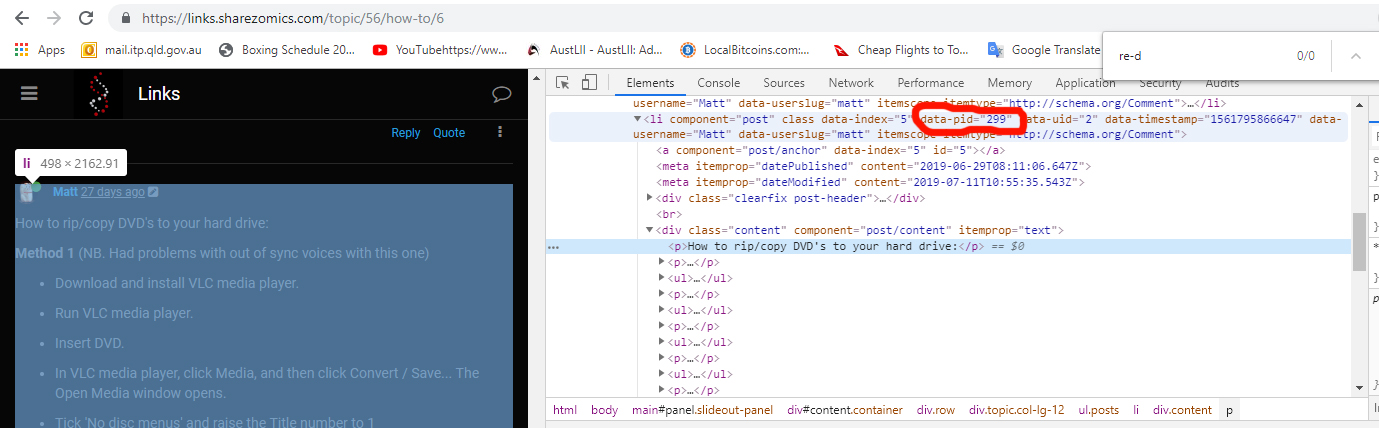
- Then use the following code in mongo to update the uid for that pid:
db.objects.update({ "pid": 299 },{$set: { "uid" : 19 }})- You need to rebuild and restart the database using the Admin Control Panel (ACP) for the changes to take effect.
-
How to view Microsoft Word documents online in NodeBB:
[normal link](/assets/uploads/files/1559590085004-test-word-document.docx) [viewable link](https://view.officeapps.live.com/op/view.aspx?src=https%3A%2F%2Flinks.sharezomics.com%2Fassets%2Fuploads%2Ffiles%2F1559590085004-test-word-document.docx)
-
How to rip/copy DVD's to your hard drive:
Method 1 (NB. Had problems with out of sync voices with this one)
-
Download and install VLC media player.
-
Run VLC media player.
-
Insert DVD.
-
In VLC media player, click Media, and then click Convert / Save... The Open Media window opens.
-
Tick 'No disc menus' and raise the Title number to 1
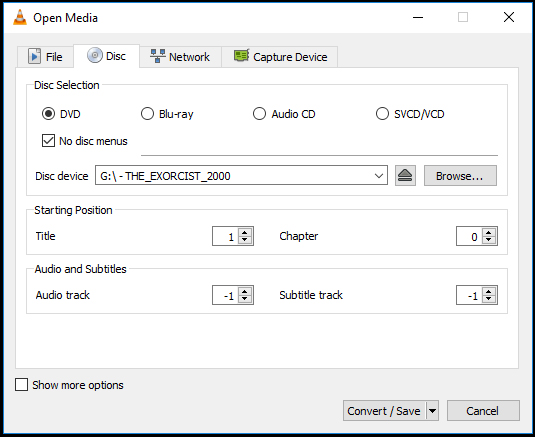
-
Click Convert / Save.
-
Click the additional settings button:
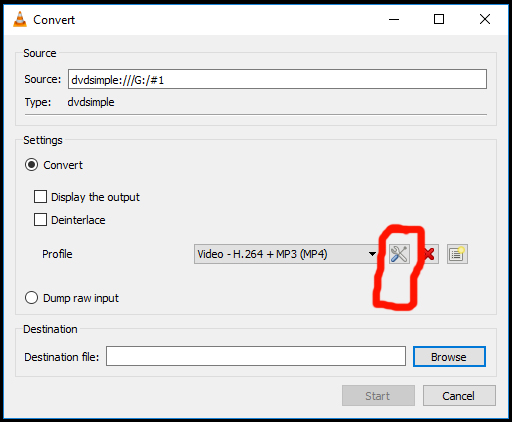
- Choose Ogg/Ogm encapsulation:
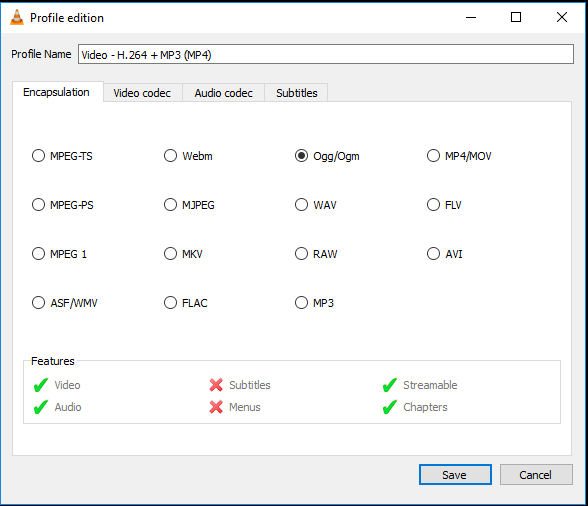
- Choose MPEG-4 Video codec:
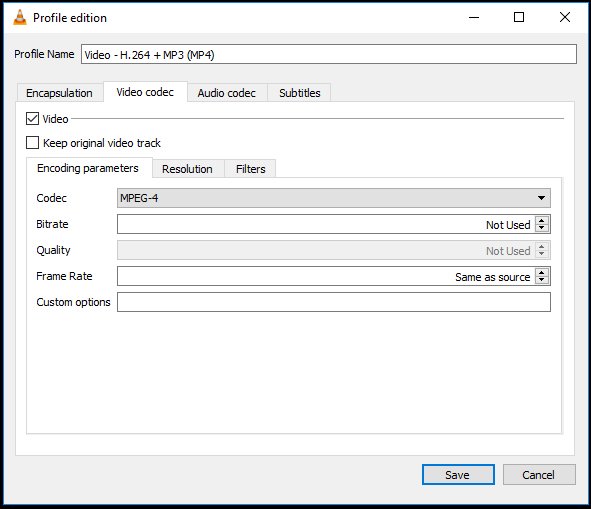
- Click save and provide a Destination file name
- Click Start
Method 2 (better)
-
Download and install adware free version of ImgBurn 2.5.8.0 from:
https://www.majorgeeks.com/files/details/imgburn.html -
Select 'Create image file from disc'
-
Right click on the *.ISO file and choose 'mount'
-
Open the VIDEO_TS.IFO file with VLC media player
-
-
How to organise NodeBB sub-categories into columns with CSS:
.category-children .category-children-item { float: left ; width: 20em ; }
-
How to install TensorFlow with GPU support on Windows 10:
-
How to convert a docker image to a singularity image:
docker run \ -v /var/run/docker.sock:/var/run/docker.sock \ -v D:\host\path\where\to\output\singularity\image:/output \ --privileged -t --rm \ filo/docker2singularity \ ubuntu:14.04Replace D:\host\path\where\to\output\singularity\image with a path in the host filesystem where your Singularity image will be created. Replace ubuntu:14.04 with the docker image name you wish to convert (it will be pulled from Docker Hub if it does not exist on your host system).
You can read more and submit issues or patches at https://github.com/chrisfilo/docker2singularity
-
How to filter mapped/unmapped fastq reads:
- get all the reads where both mapped:
samtools view -F 12 bothEndsMapped.bam- get all the reads that did not map, but whose mate mapped:
samtools view -F 4 -f 8 onlyThisEndMapped.bam- get all the reads that mapped, but whose mates did not:
samtools view -F 8 -f 4 onlyThatEndMapped.bam- get all the reads where neither one mapped:
samtools view -f 12 neitherEndMapped.bam
-
How to write nodejs async/await code:
// With function declaration async function myFn() { // await ... } // With arrow function const myFn = async () => { // await ... }
-
How to display the contents of a circular JSON object in nodejs:
Method1:
const getCircularReplacer = () => { const seen = new WeakSet(); return (key, value) => { if (typeof value === "object" && value !== null) { if (seen.has(value)) { return; } seen.add(value); } return value; }; }; var string=JSON.stringify(circularJSONobject, getCircularReplacer()); console.log(string);Method 2:
var util = require('util'); //a core nodejs function but it has to be imported console.log(util.inspect(circularJSONobject));
-
How to create post buttons that look like links:
css:
.link-button { background: none; border: none; color: #337ab7; cursor: pointer; font-size: 19px; font-weight: 400; font-family: 'Lato', sans-serif; } .link-button:focus { outline: none; } .link-button:active { color:red; } .link-button:hover { text-decoration: underline; filter: brightness(65%); }html:
<form method="post" action="https://mics.com/index" class="inline"> <button type="submit" name="submit_name" value="name" class="link-button">link display text</button> </form>
-
How to display line numbers for pasted code in NodeBB:
This is from here.
NB. (This isn't working for me)
Put this in your custom header (ACP -> Appearance -> Custom HTML & CSS -> Custom Header):
<script> require(['highlight'], function (hljs) { require([ 'https://cdnjs.cloudflare.com/ajax/libs/highlightjs-line-numbers.js/1.1.0/highlightjs-line-numbers.min.js' ], function () { $(window).on('load action:ajaxify.end', function () { setTimeout(function () { hljs.initLineNumbersOnLoad(); }, 100); }); }); }); </script>NB. The contents of 'highlightjs-line-numbers.min.js' are:
!function(e){"use strict";function t(){"complete"===document.readyState?n():e.addEventListener("DOMContentLoaded",n)}function n(){try{var e=document.querySelectorAll("code.hljs");for(var t in e)e.hasOwnProperty(t)&&r(e[t])}catch(n){console.error("LineNumbers error: ",n)}}function r(e){if("object"==typeof e){var t=e.parentNode,n=o(t.textContent);if(n>1){for(var r="",c=0;n>c;c++)r+=c+1+"\n";var l=document.createElement("code");l.className="hljs hljs-line-numbers",l.style["float"]="left",l.textContent=r,t.insertBefore(l,e)}}}function o(e){if(0===e.length)return 0;var t=/\r\n|\r|\n/g,n=e.match(t);return n=n?n.length:0,e[e.length-1].match(t)||(n+=1),n}"undefined"==typeof e.hljs?console.error("highlight.js not detected!"):(e.hljs.initLineNumbersOnLoad=t,e.hljs.lineNumbersBlock=r)}(window);
-
How to cycle/loop through an object in javascript:
for (var key in req.body) { if (key in req.body) { console.log(req.body[key]); } }
-
%(#ffffff)[How to publish a package with npm:]
*Sign in with npm login:
npm loginYou’ll be prompted to enter your username, password, and email address.
*Create a folder named how-to-publish-to-npm:
mkdir how-to-publish-to-npm*Navigate into the folder:
cd how-to-publish-to-npm*Begin the project with the npm init command:
npm initThis command runs you through a few questions and creates a package.json file for you at the end. This package.json file contains the bare necessities you need to publish your project. (Feel free to skip questions that don’t make sense).
*The final step is to publish your package with the npm publish command:
npm publish
-
How to set permissions in linux with chmod:
chmod 600 {filespec} You can read and write; the world can't. Good for files. chmod 700 {filespec} You can read, write, and execute; the world can't. Good for scripts. chmod 644 {filespec} You can read and write; the world can only read. Good for web pages. chmod 640 {filespec} You can read and write; group can read, the world can't do anything.Good for group project.. chmod 755 {filespec} You can read, write, and execute; the world can read and execute. Good for programs you want to share, and your public_html directory. chmod 750 {filespec} You can read, write, and execute; the group can read and execute, the world can't do anything. Good for programs you want to share within group.
-
How to install WebODM on Windows 10 home:
- Download Docker Toolbox and install it as an administrator. (You may need to uninstall VirtualBox first.)
- Launch Docker Quickstart Terminal as an administrator. Note down the IP address shown below the whale.
## . ## ## ## == ## ## ## ## ## === /"""""""""""""""""\___/ === ~~~ {~~ ~~~~ ~~~ ~~~~ ~~~ ~ / ===- ~~~ \______ o __/ \ \ __/ \____\_______/ docker is configured to use the default machine with IP 192.168.99.100 For help getting started, check out the docs at https://docs.docker.com- Download WebODM with Git and start it:
git clone https://github.com/OpenDroneMap/WebODM --config core.autocrlf=input --depth 1 cd WebODM sh ./webodm.sh start- Navigate to port 8000 of the IP address recorded in the first step:
http://192.168.99.100:8000- It is advisable to resize the VM associated with WebODM.
cd "C:\Program Files\Oracle\VirtualBox" ./VBoxManage clonemedium disk --format VDI "C:\Users\username\.docker\machine\machines\default\disk.vmdk" "C:\Users\username\.docker\machine\machines\default\disk.vdi" ./VBoxManage modifyhd "C:\Users\username\.docker\machine\machines\default\disk.vdi" --resize 100000After resizing you will need to use a GParted VM to resize the partitions.
- If you want to stop WebODM then use the command:
sh ./webodm.sh down- To completely stop WebODM you will have to also stop the VirtualBox VBoxHeadless process using the Windows task manager
-
How to pipe output from a shell command to Perl to a shell command within a Perl script:
$com='samtools view -h '.$infile; my $zom='samtools view -bS - > q64converted.bam'; open(SBAM, "$com|"); open SBOUT, "|$zom"; while (<SBAM>){ print SBOUT "$_"; } close(SBAM); close SBOUT;
-
How to find out which pages are visited according to user country in Google Analytics:
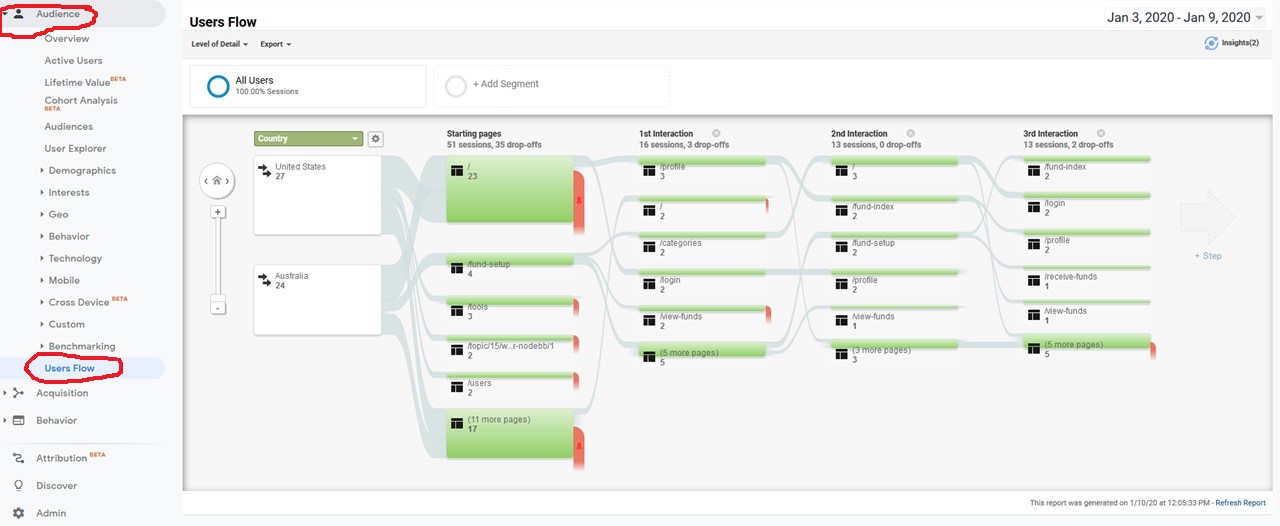
-
How to horizontally split a file view in sublime text editor:
Split the view by using View -> Layout -> Rows: 2. Then select Row 1 and go to File -> New View into File. It will open second tab with the same file. Then you can drag that tab to the Row 2.
-
How to push a docker image to Docker Hub:
- You need to have an account on Docker Hub. In this example the account is named 'ning'.
- The image must be built so that the account name is within the image name
Eg. for docker command:
docker tag nextflow_docker:202004201512 ning/nextflow_docker:202004201512- For a docker-compose file:
version: '3' services: nextflow_docker: build: ./nextflow_docker image: ning/nextflow_docker:latest- Then you need to push:
docker logout docker login #login with your username and password (if you are on ubuntu you can ignore password keyring (agree but dont enter a password) #NB. If you are on ubuntu and get the error message "Error calling StartServiceByName for org.freedesktop.secrets: Timeout was reached" , try the following command "sudo apt remove gnome-keyring golang-docker-credential-helpers" docker push ning/nextflow_docker:latest