How to...
-
How to record a video of your screen on Windows 10:
- press Win + Alt + R to start your recording
-
-
How to search for units in a specific building on domain.com.au:
https://www.domain.com.au/sale/?excludeunderoffer=1&carspaces=1-any&street=70+mary+streetHow to search for units in a specific building on realestate.com.au:
https://www.realestate.com.au/buy/in-70+mary+st,+brisbane+city,+qld+4000/list-1?numParkingSpaces=1&includeSurrounding=false&misc=ex-under-contract&activeSort=list-date&source=refinement
-
How to install sidewall flashing against weatherboard at an angle:
https://www.youtube.com/watch?v=iPwAj5BCINI&t=358s
-
How to optimise Java heap size Xmx for GATK:
https://ovarflow.readthedocs.io/en/latest/ResourceRequirements/Benchmarking/JavaXmx.html
-
-
How to decide which hypothesis test to use:
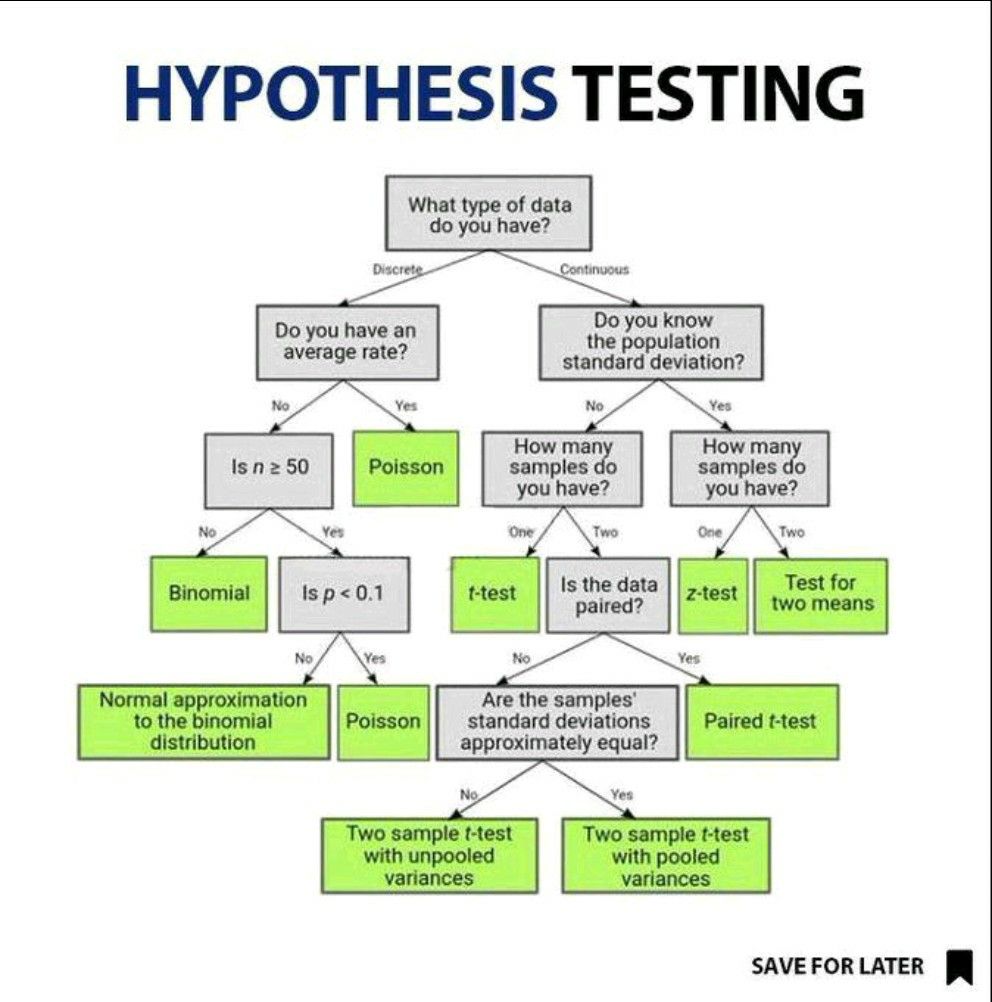
-
%(#ffffff)[How to fix the desktop displaying as a black screen when using Oculus link with Windows 11:]
- Go to Windows Settings -> Display -> Graphics -> "Custom options for apps"->"Add an app" ->"Desktop app". Click "Browse" and select:
C:\Program Files\Oculus\Support\oculus-runtime\OVRServer_x64.exe-
Click "Add". Select "Options" and set it to "Power saving", and click save.
-
Go into the oculus app on the desktop computer. Go to settings -> beta -> restart oculus.
-
How to transfer files to/from HPC tape storage:
#To recall a file from tape you must have read access. #dmget /apollo/dir1/dir2/file #To migrate a file to tape and keep it on disk (i.e. dual state, state=DUL). You must have write access to file to migrate it. #dmput /apollo/dir1/dir2/file #To migrate a file to tape and remove it's disk blocks (i.e. offline, state=OFL) #dmput -r /apollo/dir1/dir2/file #To get detailed information about file's attributes. #dmattr /apollo/dir1/dir2/file #To determine a file's state, three letter code will be returned. States are listed below. #dmattr -a state /apollo/dir1/dir2/file #To determine a file's sitetag. #dmattr -a sitetag /apollo/dir1/dir2/file #To prevent file(s) being migrated to tape, set the sitetag to 16. #dmtag -t 16 /apollo/dir1/dir2/file1 /apollo/dir1/dir2/file2 #alternatively: #dmfind /apollo/dir/files | dmtag -t 16 #To allow file(s) to migrate to tape, set the sitetag back to 0. #dmtag -t 0 /apollo/dir1/dir2/file1 /apollo/dir1/dir2/file2
-
How to recursively find all binary files in a folder and change their permission to executable with chmod in linux:
find /path/of/desired/folder -type f -executable -exec sh -c "file -i '{}' | grep -q 'x-executable; charset=binary'" \; -print | xargs chmod +x
-
How to do 3D pooling of samples:
Græsbøll 2016 how to do 3D pooling.pdf
-
How to recursively change the permissions of specific file types in a folder using chmod:
find ./ -type f -iname "*.sh" -exec chmod +x {} \;
-
How to sort fastq files by their titles:
cat file.fastq | paste - - - - | sort -k1,1 -t " " | tr "\t" "\n" > file_sorted.fastq
-
How to bypass paywalls:
https://gitlab.com/magnolia1234/bypass-paywalls-chrome-clean
-
How to list all running processes in PBS-PRO
qstat -rn1tw
-
How to find a best blast hit:
-
-
How to calibrate an XYZ Printing da Vinci 2.0 A Duo 3D-printer:
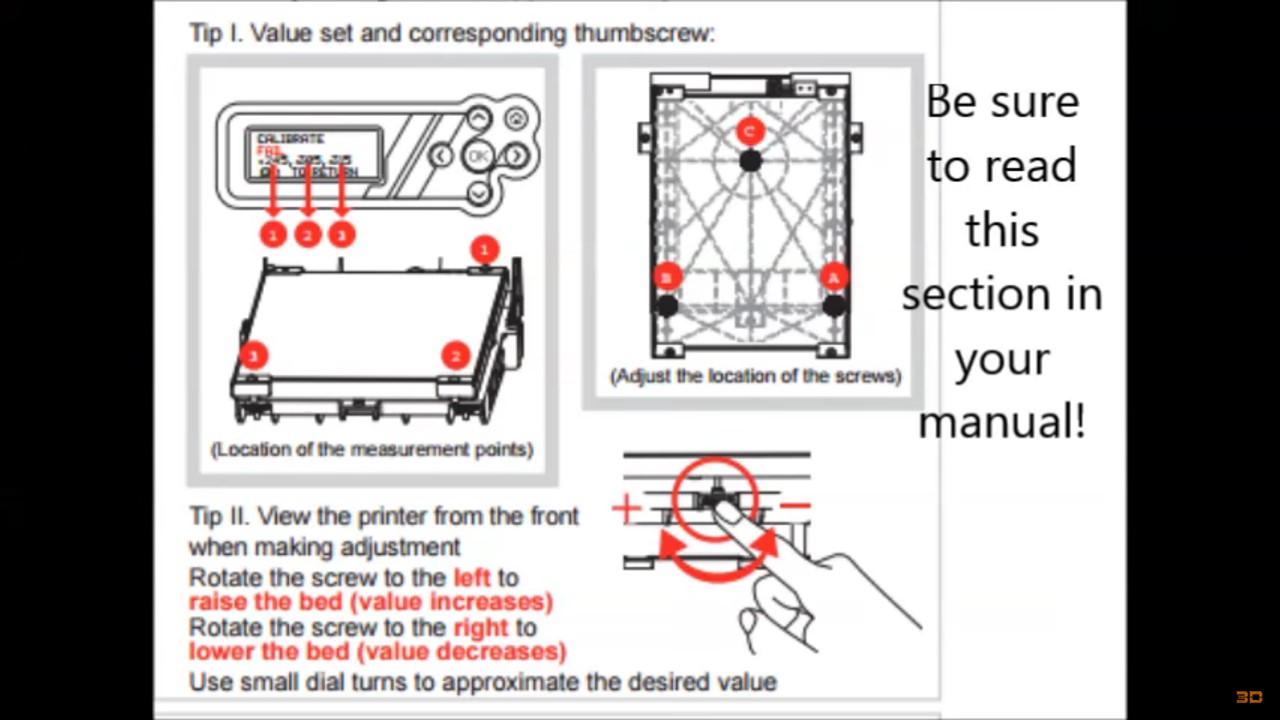
-
How to make the plastic stick to the base when 3d printing:
-
How to install point-e on Windows 11:
#in Windows Powershell note down the cuda version from this command: nvidia-smi.exe #look up the channel for your cuda version using this site: #https://anaconda.org/nvidia/repo/installers? #In Anaconda powershell: conda update conda conda update anaconda conda update python conda update --all conda create --name point-e pip #Now exit from the Powershell you are using and then open a new one before you activate the new "env". conda activate point-e #install cuda from the channel identified previously conda install cuda --channel "nvidia/label/cuda-12.0" #NB. there doesn't seem to be an option (yet) to use cud=12.0 in the code line below. The line below is suggested when visiting https://pytorch.org/ conda install pytorch torchvision torchaudio pytorch-cuda=11.6 -c pytorch -c nvidia #NB. I found that the line below was necessary to get things to work conda install cudatoolkit conda install ipykernel jupyter nvcc --version conda install -c anaconda git git clone https://github.com/openai/point-e.git cd point-e pip install -e . jupyter notebook #navigate to the notebook in Jupyter at: #./point-e/point_e/examples/text2pointcloud.ipynb #In the notebook add a cell at the beginning with the code below to test if the GPU is detectable: import torch print(f'PyTorch version: {torch.__version__}') print('*'*10) print(f'_CUDA version: ') !nvcc --version print('*'*10) print(f'CUDNN version: {torch.backends.cudnn.version()}') print(f'Available GPU devices: {torch.cuda.device_count()}') print(f'Device Name: {torch.cuda.get_device_name()}') #NB. I had an issue with the kernel crashing when plotting the pointclouds. #The error in the anaconda powershell was: #OMP: Error #15: Initializing libiomp5md.dll, but found libiomp5md.dll already initialized. #The solution was to add a cell at the start of the script with the code: import os os.environ["KMP_DUPLICATE_LIB_OK"]="TRUE" #NB. The above workaround apparently may cause crashes or silently produce incorrect results....